Text Function in Excel : Here, we will discuss about syntax and usage of TEXT function.
Description:
The TEXT Function in Excel is used to convert number into given text format. It returns text value, so it may not perform mathematical task on given result. We can use this formula to covert numeric or date value in a specified format.
Syntax:
=TEXT(value,”Format_Text”)
- value – Numeric value or cell reference that contain numeric value to convert into text.
- Format_Text – Type of Text format that we want to apply on value. Format should be within double inverted commas(” “)
When we can use TEXT function in Excel:
- To display dates in a specific format
- Print numbers in a specific format
- To combine Text and Numbers
Example 1:
In this example we will learn to convert weekday number in weekday name.
Note : In the above example the Text Function convert weekday number(1 to 7) into Weekday Name.
Format of the Text Function:
| Format | Description | Example |
|---|---|---|
| Format for Date / Time | ||
| d | Day of Month or Day of Week |
|
| m | Month Number or Name (when part of Month) |
|
| y | Year |
|
| h | Hour |
|
| m | Minute (when part of Time) |
|
| s | Second |
|
| AM/PM | Print Time in 12-Hour Format, followed by AM or PM. | |
| Format for Numbers | ||
| 0 | Digit placeholder | Format : Text(A2,”#.00″) If we write 3.4 in referenced A2 cell it will print 3.40 |
| # | Digit or Zero placeholder | Format : Text(A2,”#.##”) If we write 3.4 in referenced A2 cell it will print 3.4 only and if we write 3.666, it will print 3.67 |
| Dot(.) | Decimal Point | Format : Text(A2,”##.##”) If we write 34 in referenced A2 cell it will print 34.00 |
| Comma (,) | Thousand Separator | Format : Text(A2,”##,###”) If we write 25000 in referenced A2 cell it will print 25,000 |
TEXT Function in Excel

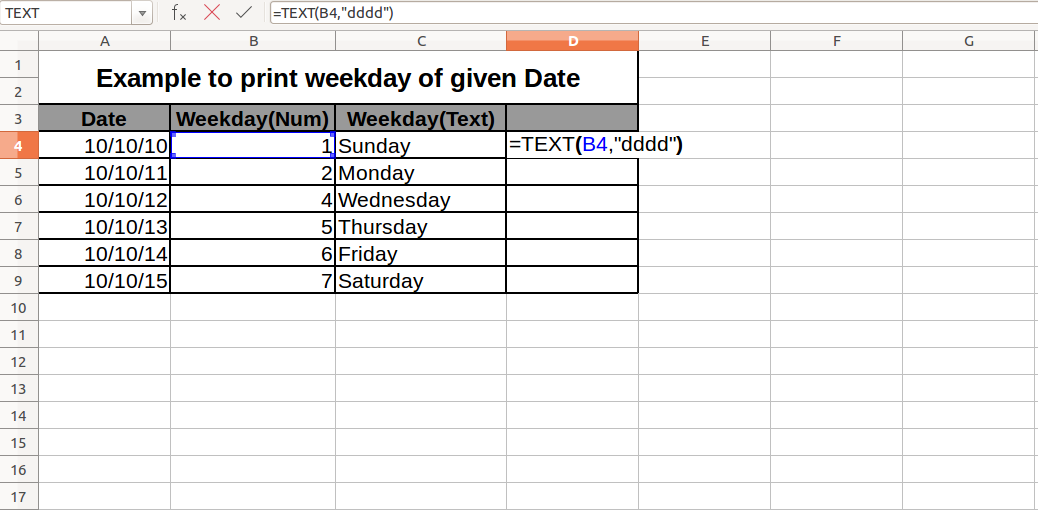
Good. Thanks